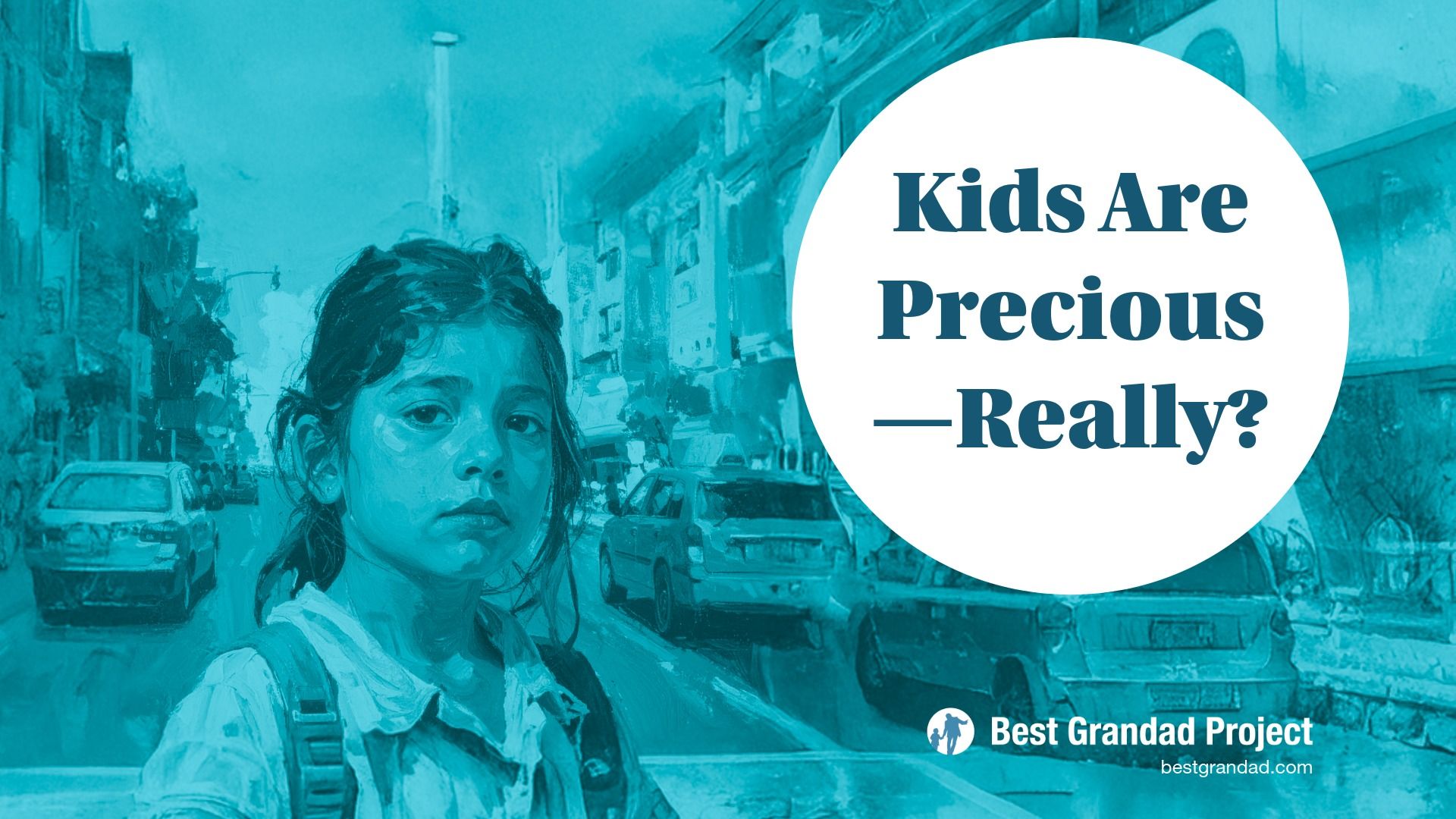Having trouble getting Camtasia System Audio to work with Mac Big Sur Update? Do this.

I updated to Big Sut after holding off for months. I would have expected Camtasia to work fully but there are a few bugs still. One being when going to do a screen record, the System Audio recording is not configured.
It took a little diving through threads but here is a detailed fix. It worked fine for me. Note that it requires 2 x restarts so allow time for that.
This is the direct link to the TechSmith support article
Big Sur and the Camtasia System Audio Capture Component
Problem
When installing the System Audio Component the install fails. Recording system audio on MacOS 11 (Big Sur) with Camtasia results in distorted audio, or no audio at all.
Solution
Camtasia 2020: Latest version of Camtasia 2020
Camtasia 2019: Latest version of Camtasia 2019
If the problems continue, try the suggestions below.
Option 2: Reinstall the component
Option 3: Authorize the System Audio Plugin
Option 1: Remove Old Plugin
- Quit Camtasia.
- Open a Finder window.
- Select Go > Go to folder from the menu bar.
- Type the following and click Go:
/Library/Audio/Plug-Ins/HAL - Delete the ACE.driver folder
- Restart the computer
- Install the system audio component from here.
Option 2: Reinstall the component
- Open Camtasia.
- Select Camtasia 2020 > Preferences.
- Select the Recording tab and then click on Uninstall Plugin.
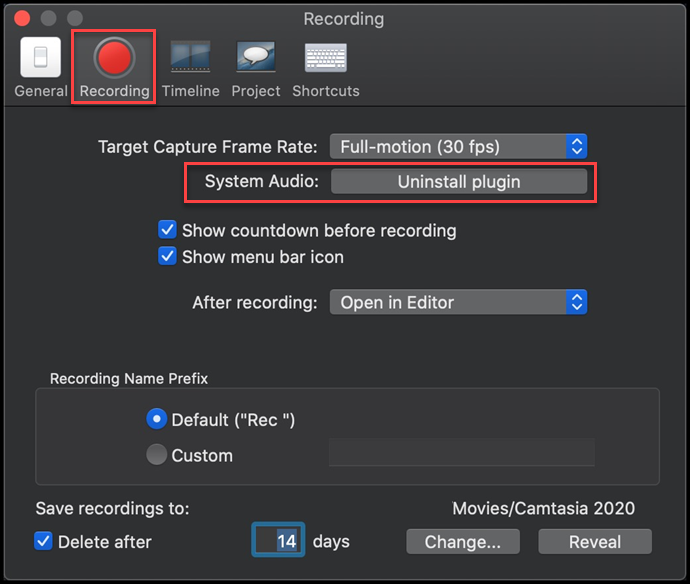
- Close Camtasia and restart the computer.
- Download and install the System Audio Component for MacOS 11 Big Sur.
Option 3: Authorize the System Audio Plugin
- After installing the System Audio Plugin if you see an error that it needs to be authorized please open the macOS System Preferences.
- Open Security & Privacy.

- Select General and click the Padlock. Then enter the computer password to make changes.

- Click Allow next to System software from developer "Rogue Amoeba Software, LLC" was blocked from loading.
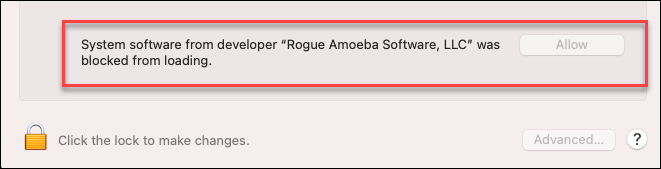
- Try restarting Camtasia and recording again.